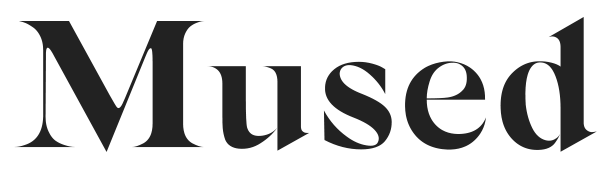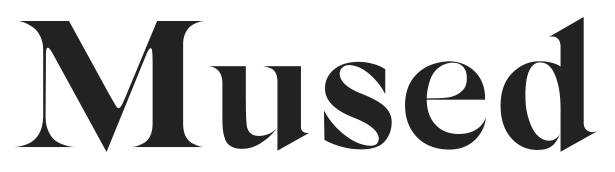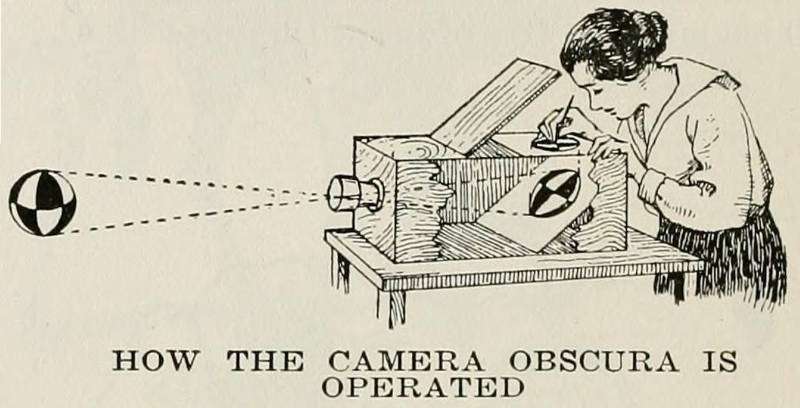
Comparing Media Viewers for Digital Collections
Choosing the right type of media viewer functionality is vital for your digital exhibition: too little features and you won’t be able to showcase the media in your digital exhibition in a professional manner, but too many features and you’ll overwhelm and alienate your users.
This guide can serve as a quick overview comparing functionality of several media viewers to inform your choice. I hope to maintain it as new viewers are changed and modified in the future.
There a few core features to media viewers that you’ll want to track across all of these viewers:
- Multimedia or Audio/Visual Support: namely, does the media viewer display images, audio, and video for your exhibition artifacts if necessary?
- Usability for non-expert users: will users that are unfamiliar with GLAM research or archival tools actually be able to figure out how to use the media viewer to see your items?
- Annotation support: can you create annotations on your artifacts in your media viewer to better describe your artifacts?
Without further ado, let’s go straight to the technologies:
Universal Viewer
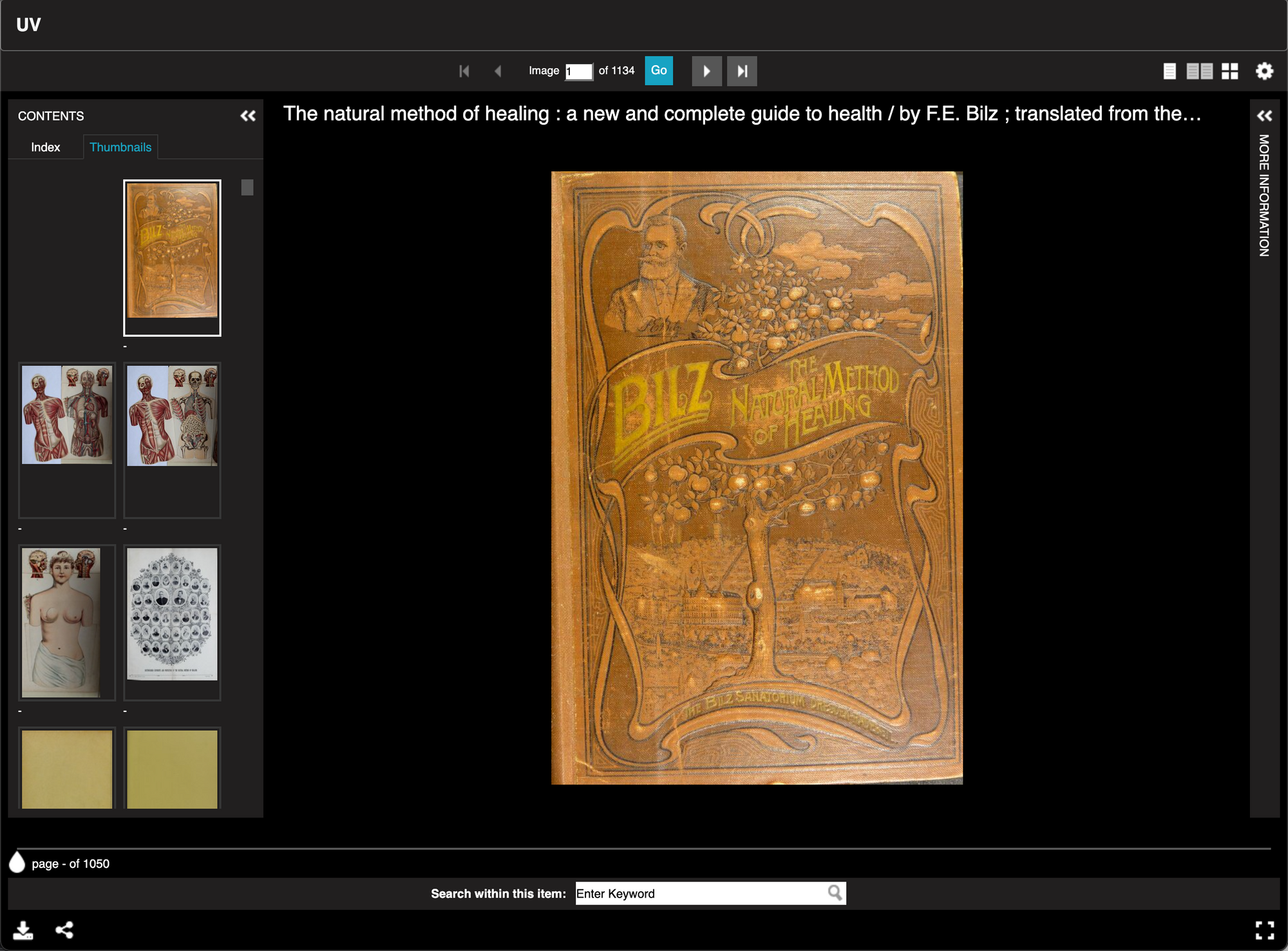
The Universal Viewer lives up to its name – it’s a general purpose image and manuscript viewer (or any other list of images, this list is sometimes called a manifest). It’s used in many digital humanities platforms because it can easily be customized to projects’ needs.
This viewer uses widely available open source technologies to support deepzoom for images and also lets you share and embed the viewer directly to specific pages within a manuscript: so for instance, if you’d like to share your manuscript of an 18th century book with your audience at a specific page (instead of just the start of the book), the Universal Viewer allows you to embed your book opened to that specific page on your website.
Additionally, the Universal Viewer has search functionality for searching for specific pages in your manuscript as well as the ability to share and view audio/video, 3d, and PDF content.
Examples of the Universal Viewer in context:
British Library, The Works of Charles Dickens: http://access.bl.uk/item/viewer/ark:/81055/vdc_00000004216E
Wellcome Library, The Natural Method of Healing: https://wellcomecollection.org/works/hcz4pz7m
Villanova University, Portrait Gallery of Pugilists of America and their Contemporaries: https://digital.library.villanova.edu/Item/vudl:92879
Mirador Viewer
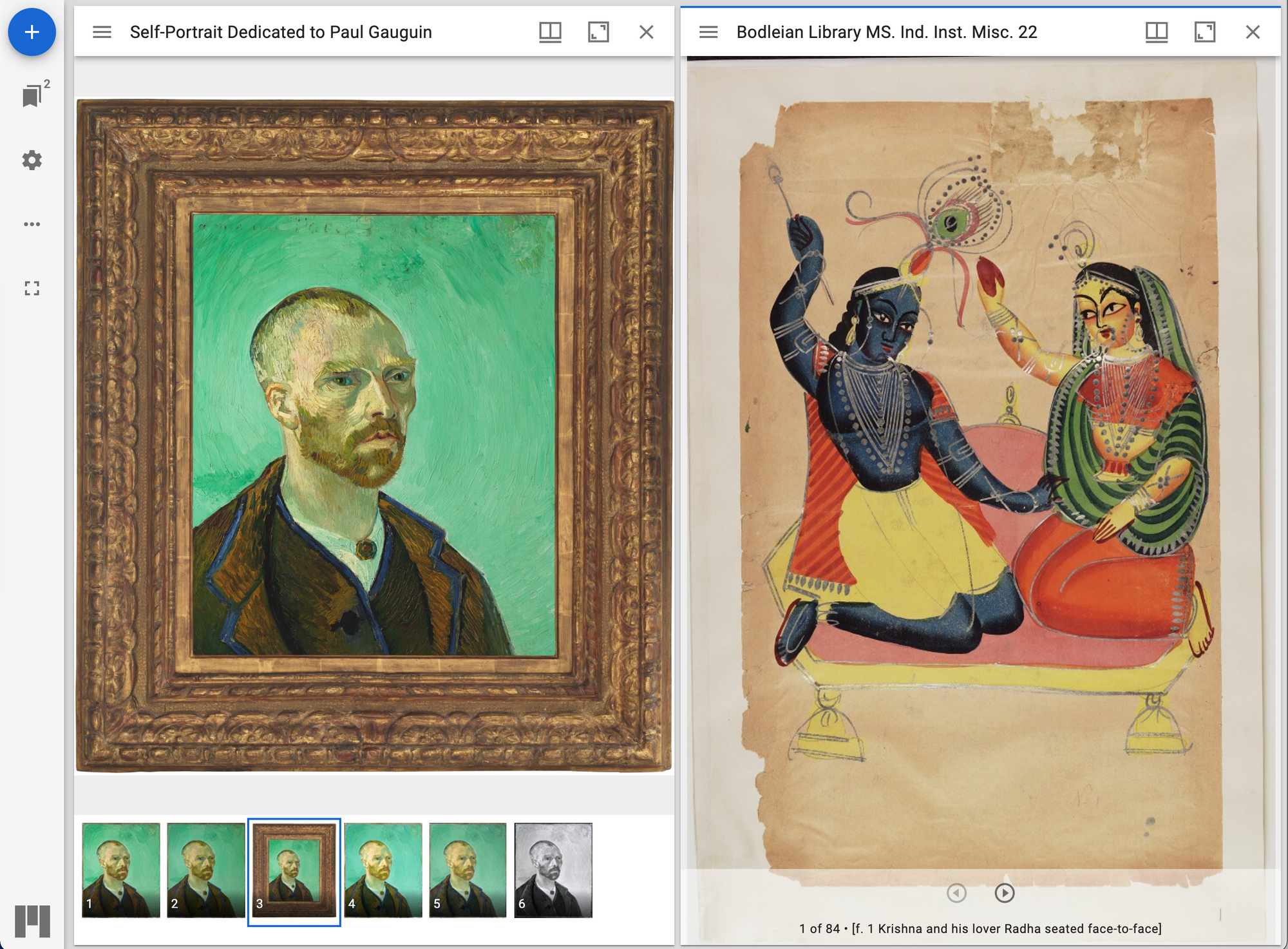
The Mirador viewer is a multi-window image viewing platform that has dedicated a lot of effort to displaying images side by side and showcasing image annotations. You have similar features to Universal Viewer but with the ability to display two of your images together in a single viewer.
The annotation tools and other robust capabilities of the Mirador viewer pack in a ton of features to the image viewing experience, but this may be a double-edged sword: some non-specialist users may be a little overwhelmed by all the functionality.
Examples of the Mirador Viewer in Context:
Houghton Library Manuscript Mirador integration: https://iiif.harvard.edu/mirador-viewer/
Google Arts and Culture
https://artsandculture.google.com/
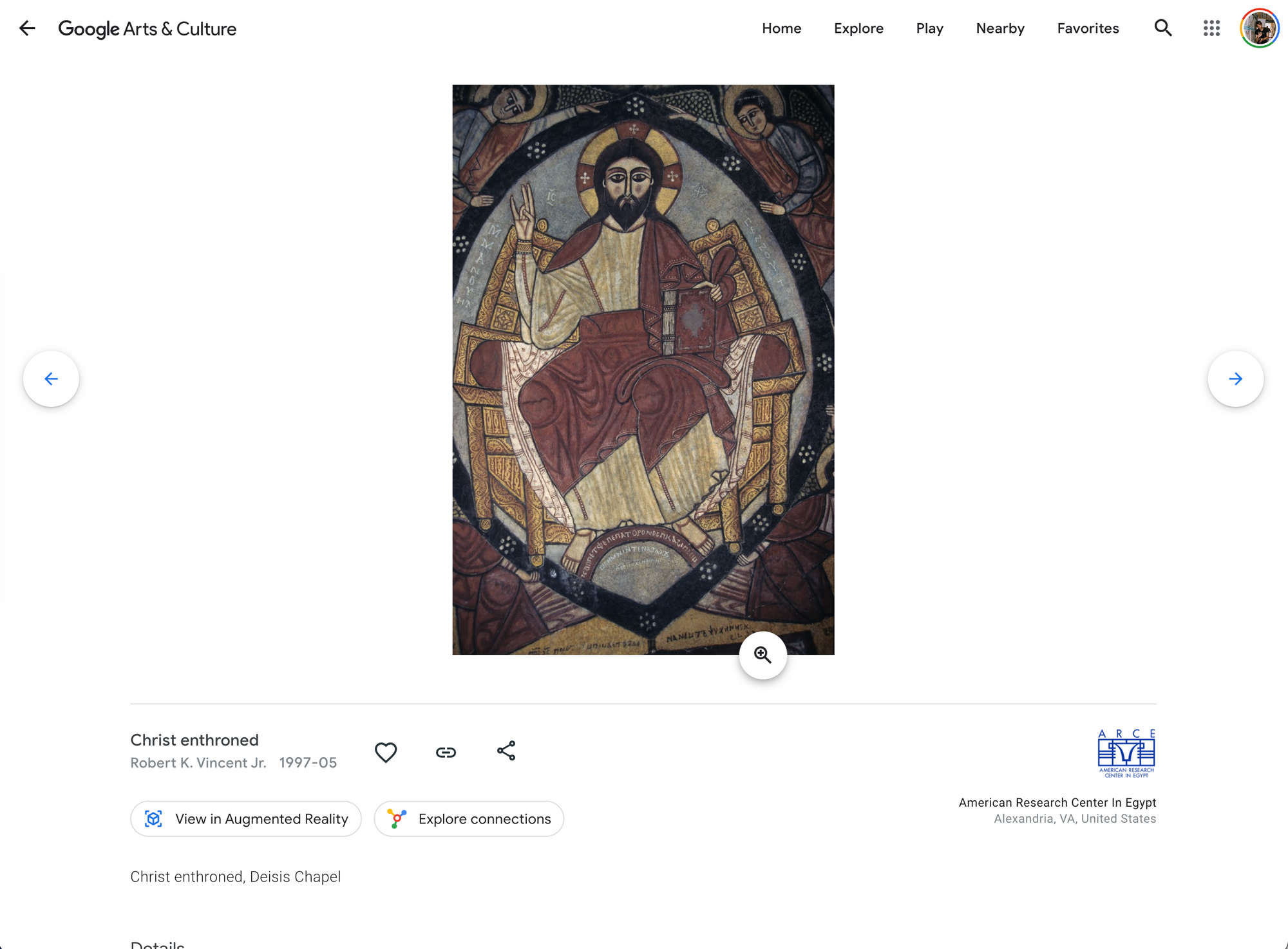
The Google Arts and Culture takes a very different approach to displaying images and media than the previous two viewers: you can only view and display a single image or media file at a time, and you are presented with a much more simplified interface to welcomes non-specialist users.
You won’t be using the open source deep zoom technologies but rather all of the sophistication and wealth of resources of Google’s own proprietary image viewing software under the hood for the most optimized deep zoom experience to view every granular detail of your images.
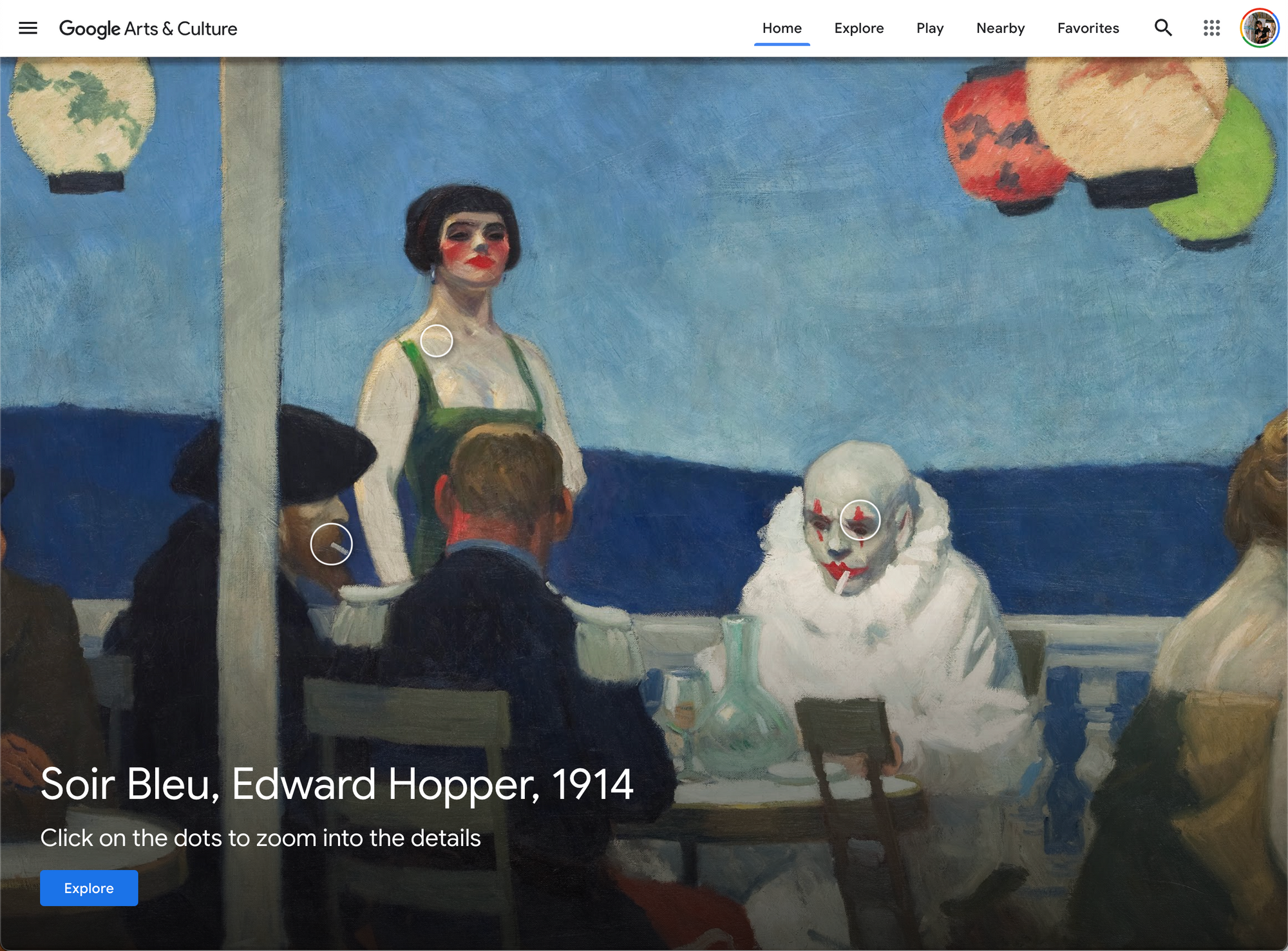
Annotations are handled a little bit differently on Google Arts and Culture: instead of using them directly in the image viewer on individual items, you can build examples Stories and Online Exhibits to showcase sets of annotations on items.
Examples of Items, Stories, and Annotations on Google Arts and Culture:
American Research Center in Egypt, Face of Christ from St. Anthony’s Monastery: https://artsandculture.google.com/asset/face-of-christ-patrick-godeau/TQF2SZIaIt6zLA
American Research Center in Egypt, Who are the Coptic Christians of Egypt?: https://artsandculture.google.com/story/OwURxfFc2NC4uA
American Research Center in Egypt, Preserving Egypt’s Layered Histories: https://artsandculture.google.com/project/preserving-egypt
Mused Media Viewer
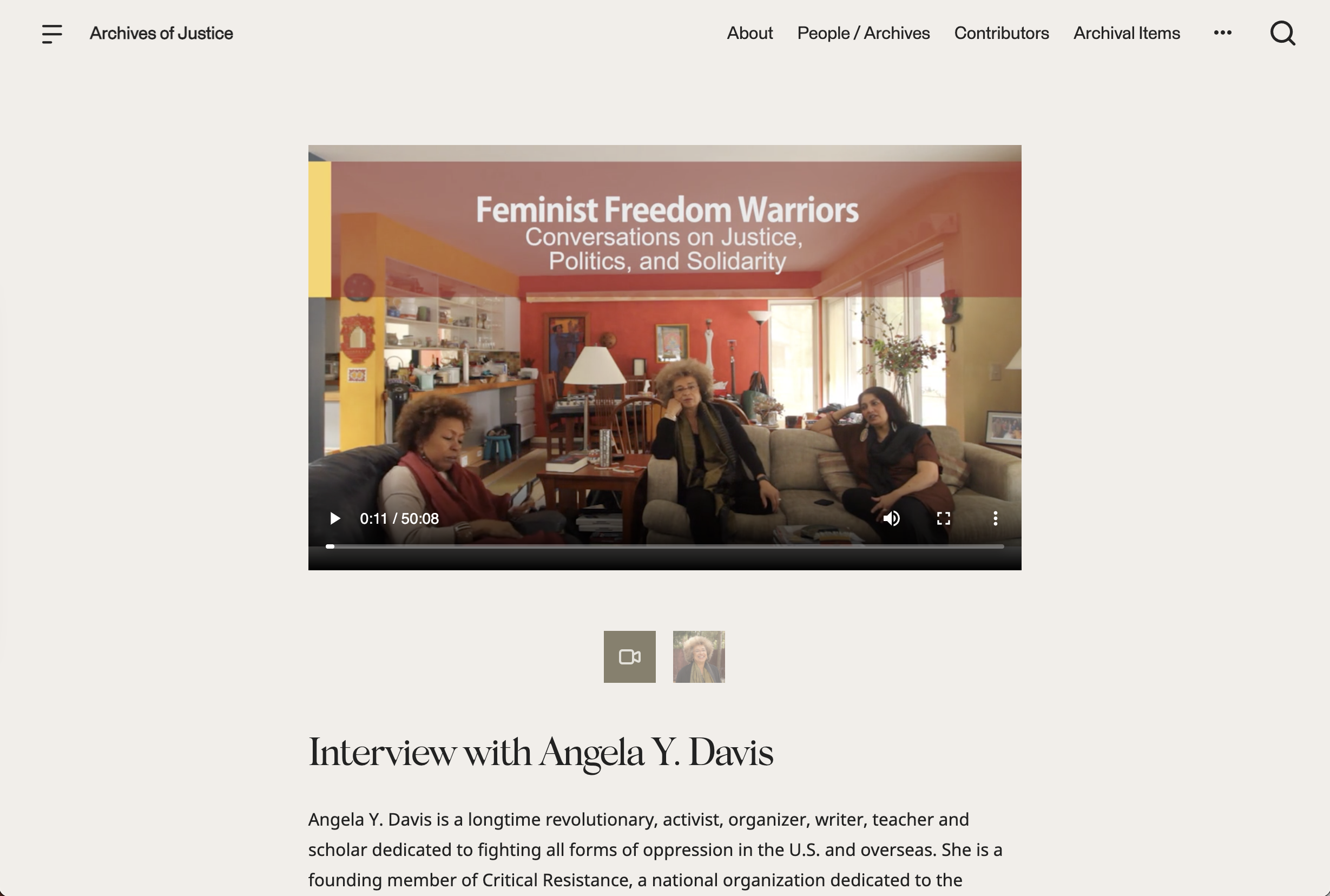
The Mused viewer also presents the images and other media in your Collections in a beautifully-designed interface that emphasizes simplicity over complexity in order to be friendly to non-specialist users. It allows associating multiple files per artifact if you want to showcase multiple views of a given item (for example, front and back or video and image files together).
This viewer is also built on the same open source humanities technologies that Universal Viewer is built on, which makes it easily extensible and adaptable to the needs of varying collections. It offers an annotation system for images as well as the ability to view audio, video, PDF, and 3d data types.
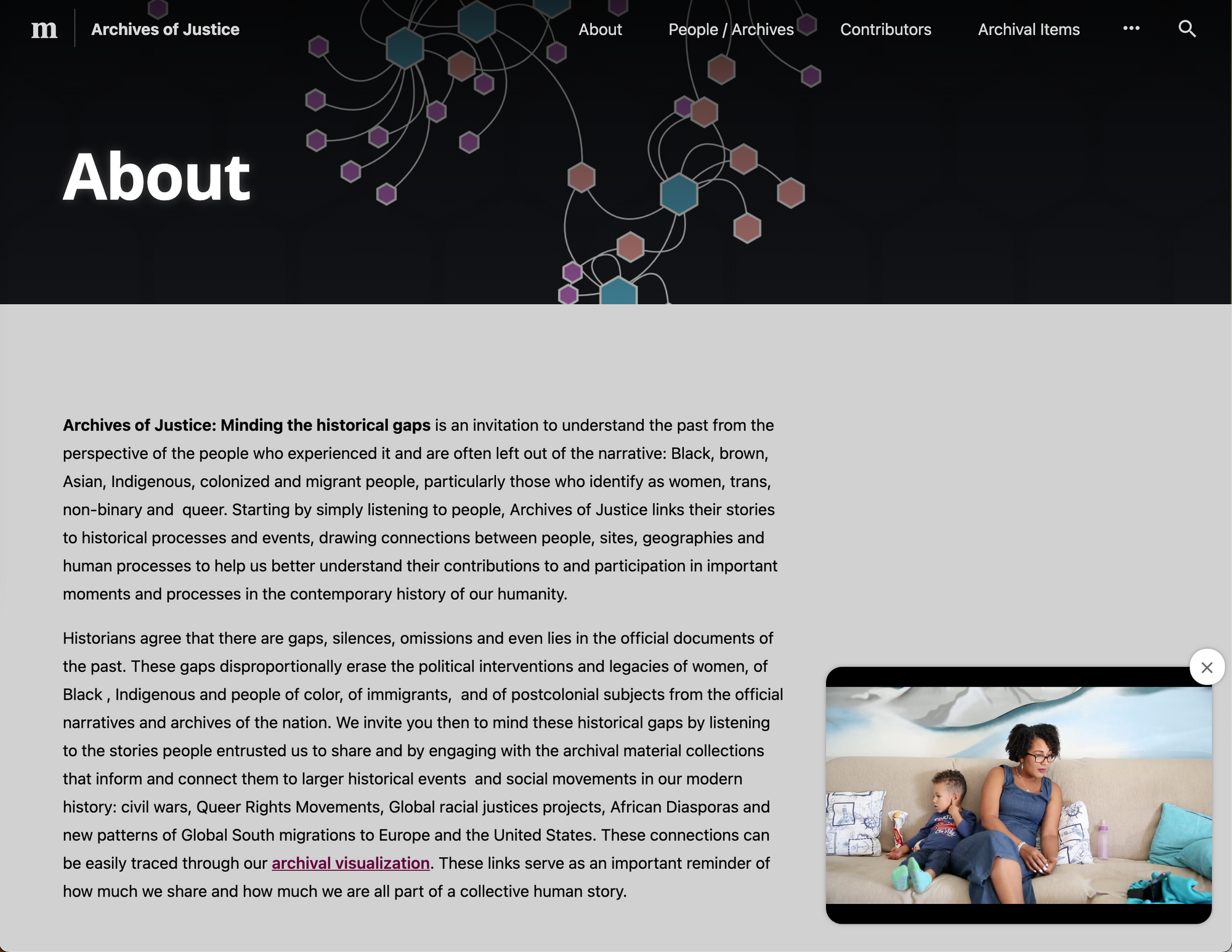
In addition to the media viewing capabilities in a specific window, the Mused media viewer also allows playback on a longer audio or video file while a user browses your collection.
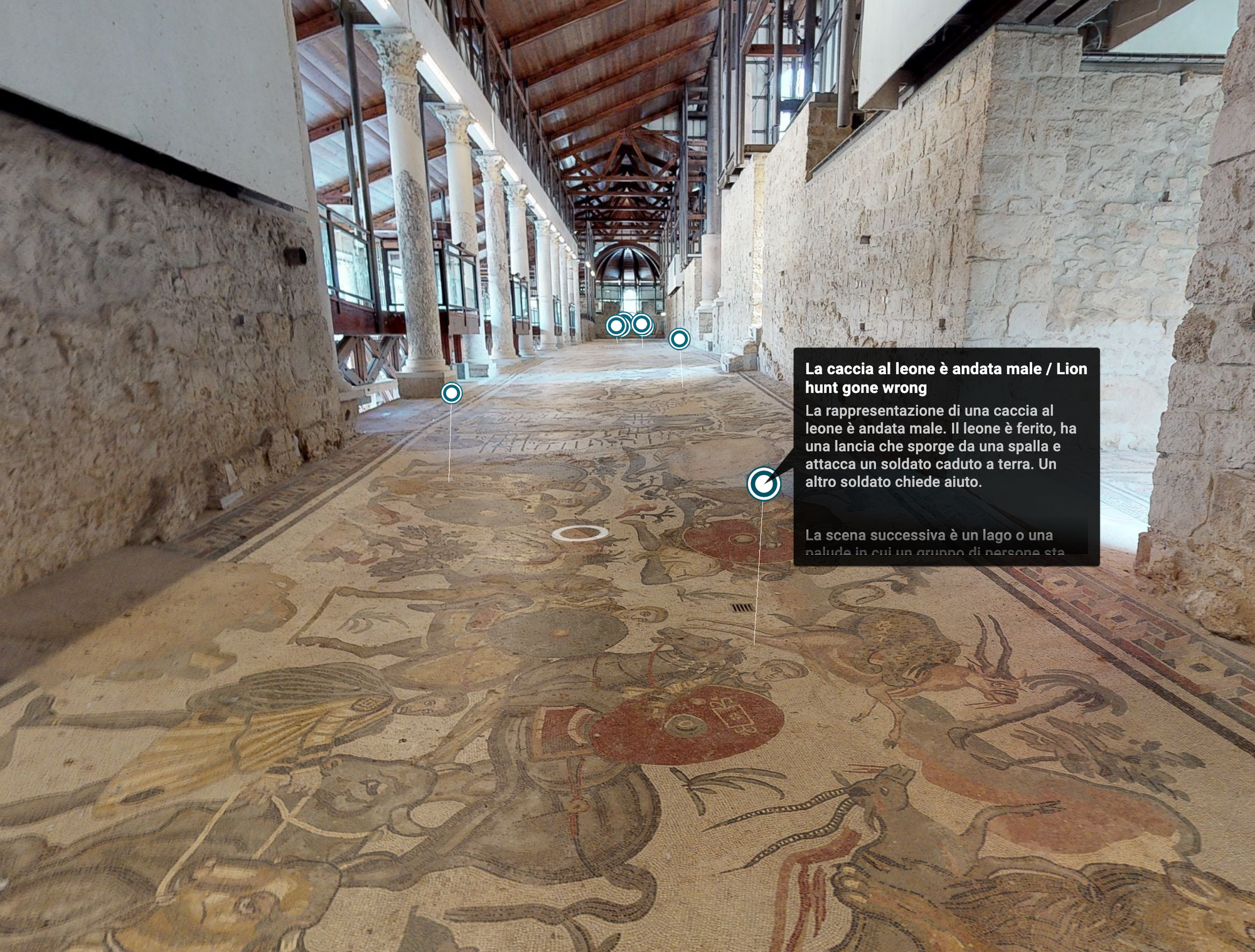
Finally, the Mused Item viewer may be associated with a 3d tour so that if you have a 3d tour of your museum or heritage site, users can click to see your artifact in the context of your space.
Examples of Mused Media Viewer:
Archives of Justice, Interview with Angela Y. Davis: https://archivesofjust.wpengine.com/interview/interview-with-angela-y-davis/
Villa Romana del Casale, Entrance to the Baths: https://villaromana.mused.org/items/9316/ingresso-ai-bagni-entrance-to-the-baths
Harvard Greek Vase Painting Exhibition, Amphora with Cassandra: https://armsandarmor.mused.org/tours/36/amphora-with-cassandra
Other important technologies
I’ve discussed a few of the major image/media viewers for you to consider for your digital exhibition, so I hope that this gives you a sense of the options available to you! In addition to these, it’s also useful to take a look at some of the technologies that make them possible:
- International Image Interoperability Framework: https://iiif.io/
- OpenSeaDragon: https://openseadragon.github.io/
That’s all, GLAM-orous humans! If there’s any other subjects that you’d like to know more about while building your digital exhibitions online, I’d be more than glad to cover them or interview people who are experts in that field. Let me know by commenting here, and as ever, if you want to keep on top of the latest in GLAM-related technologies, you can enter your email ✉️✨ to subscribe here. ✉